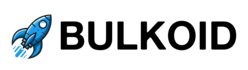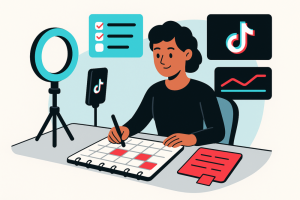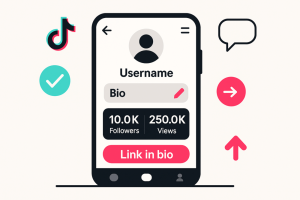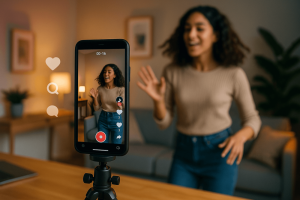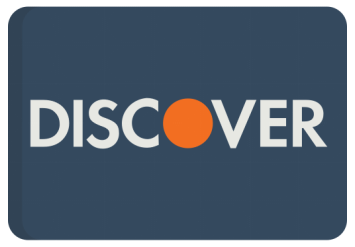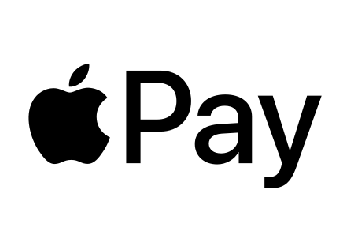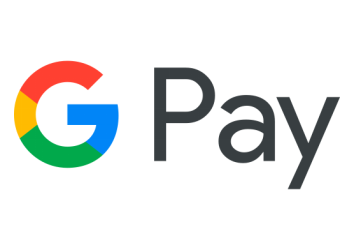Knowing how to change your display name on Twitch can become essential if you’re a long-term user. You may discover that there are simply too many accounts with similar display names or feel that it’s time for a refresh.
In this article, we’ll take a closer look at how to change your Twitch username and display name, the difference between the two, and the consequences of making this change.
How to Change Your Display Name on Twitch
Now, let’s take a look at how to change your display name on Twitch. We’ll discuss it for both desktop and mobile versions.
How to Change Your Twitch Display Name On Desktop
Not only can you change your Twitch name from your desktop browser, it’s also a fairly simple process. Below, we’ll highlight step-by-step exactly how to accomplish this.
- First,open your preferred web browser and navigate to twitch.tv. You should see a fairly nondescript home page with sample videos and lives.
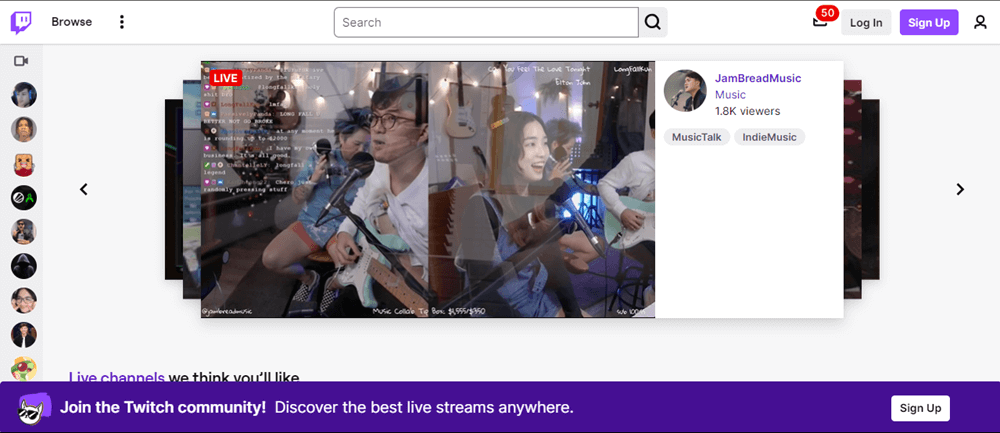
- Next, click on the ‘Log In’ button in the top right corner of the page. Then sign into your account using your credentials.

- Once you’ve logged in, it will take you back to the home screen, but you’ll have access to all your settings, features, and favorite accounts.
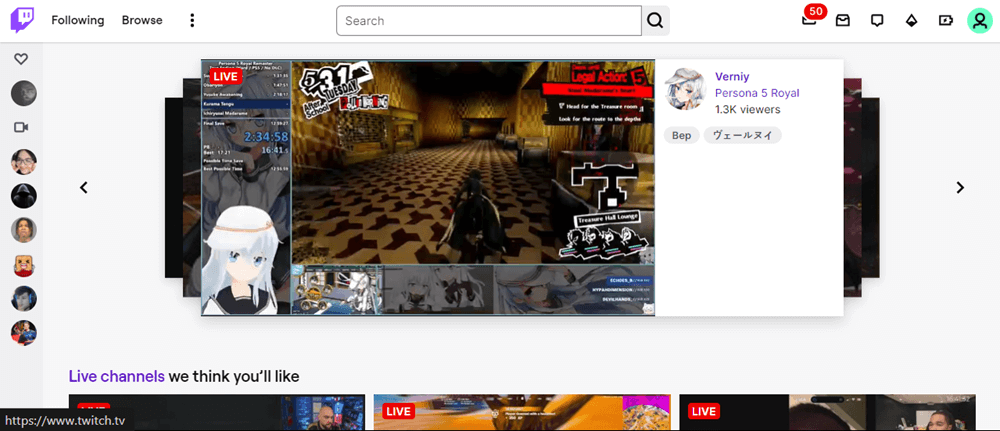
- Click on the profile picture in the top right corner to open the settings dropdown menu.
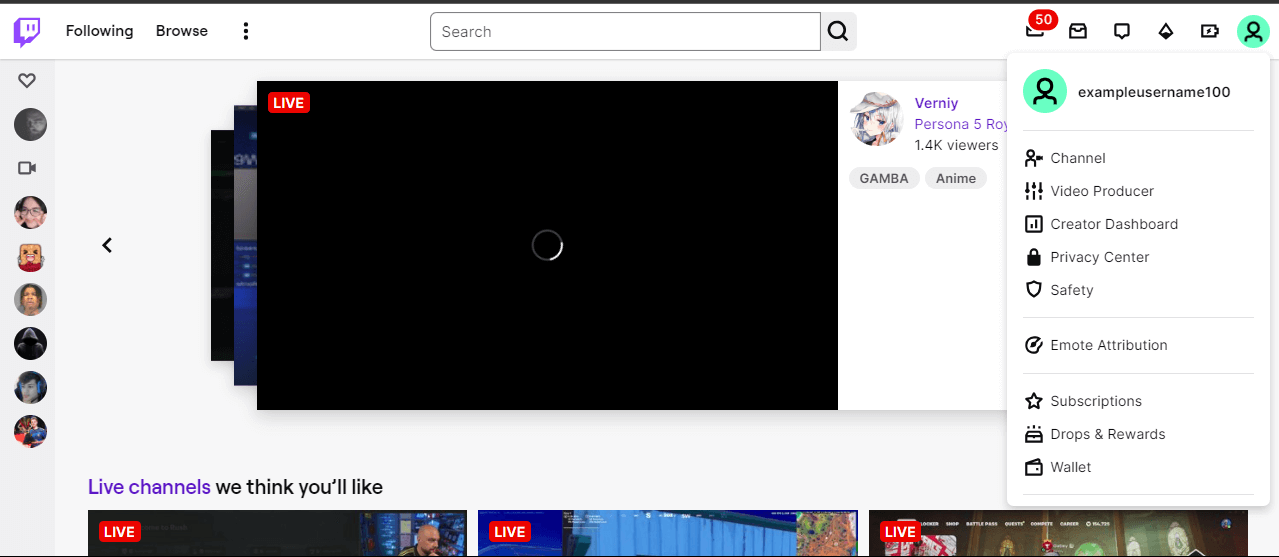
- Click on the profile icon next to your display name in the menu. This will allow you to access the profile settings.
- The profile settings will automatically open the profile tab. Simply scroll down until you find the “Display Name” field.
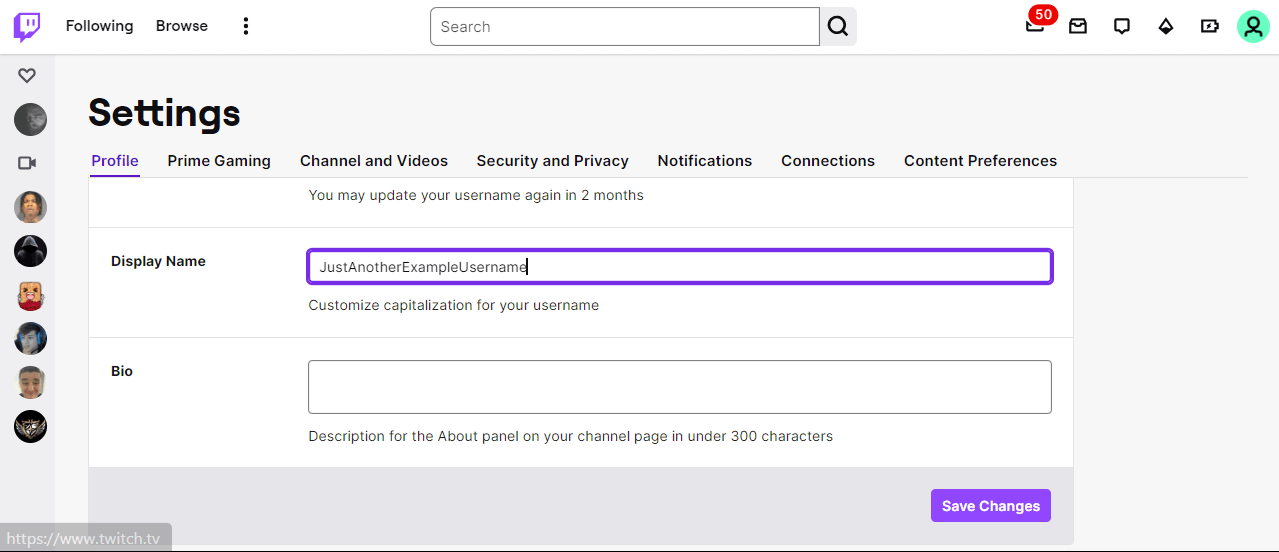
- Click on your current display name field to open the editable field, and enter the new display name.
- Finally, click on ‘Save Changes’ in the bottom right corner to save your changes.
How to Change Your Twitch Display Name On Mobile (App Version)
Now, let’s look at how to change your Twitch name on mobile.
- First, ensure that you have the official Twitch app installed on your phone. If you don’t have it, you can download it from Google Play Store or the iOS App Store.

- Next, open the app and use your credentials to sign in. You’ll see the ‘Log In’ button at the bottom of the home screen.
- Once you’ve signed in, you’ll see the following home screen:
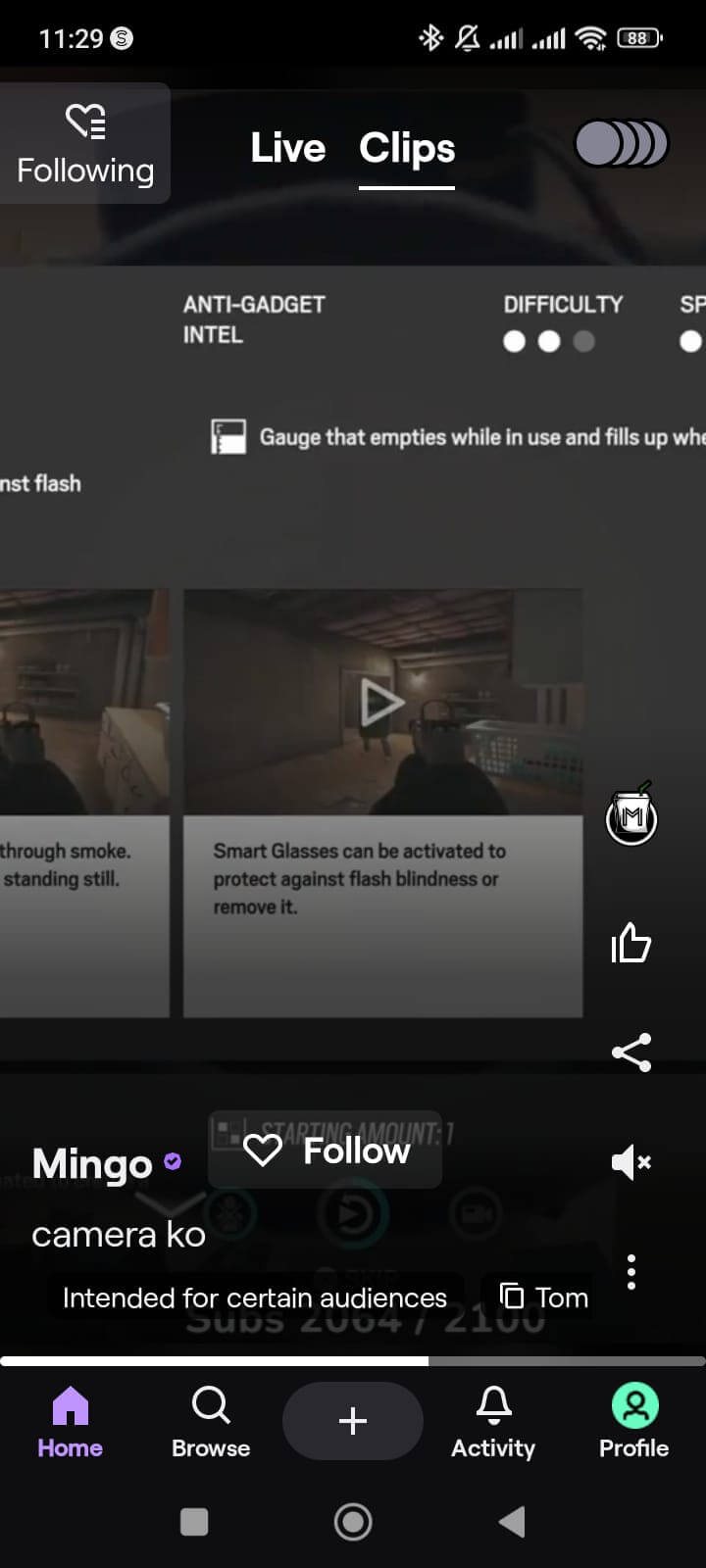
- Navigate to your profile by tapping on your avatar or display picture in the bottom right corner of the app. The following screen will appear:
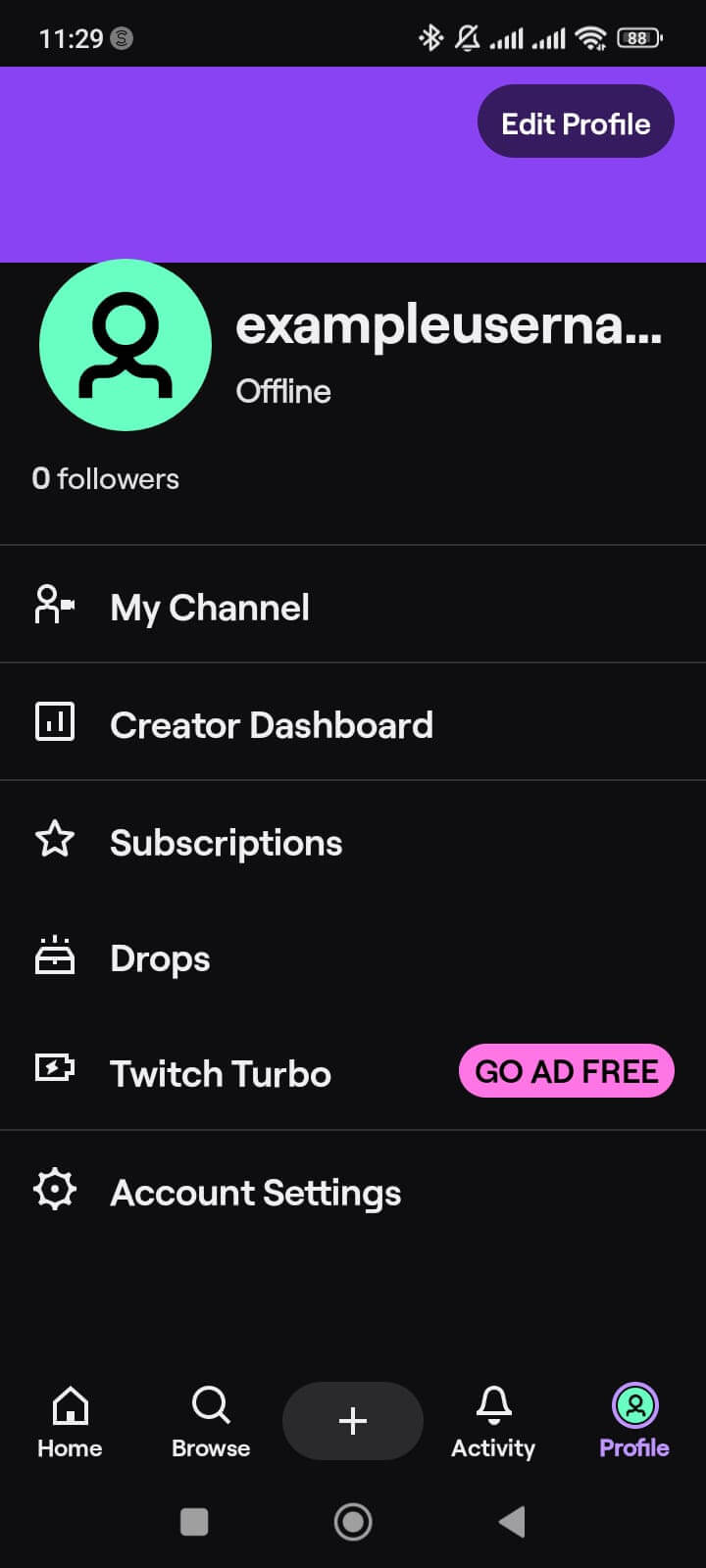
- Now, tap the ‘Account Settings’ button at the bottom of the list. The following screen will appear:
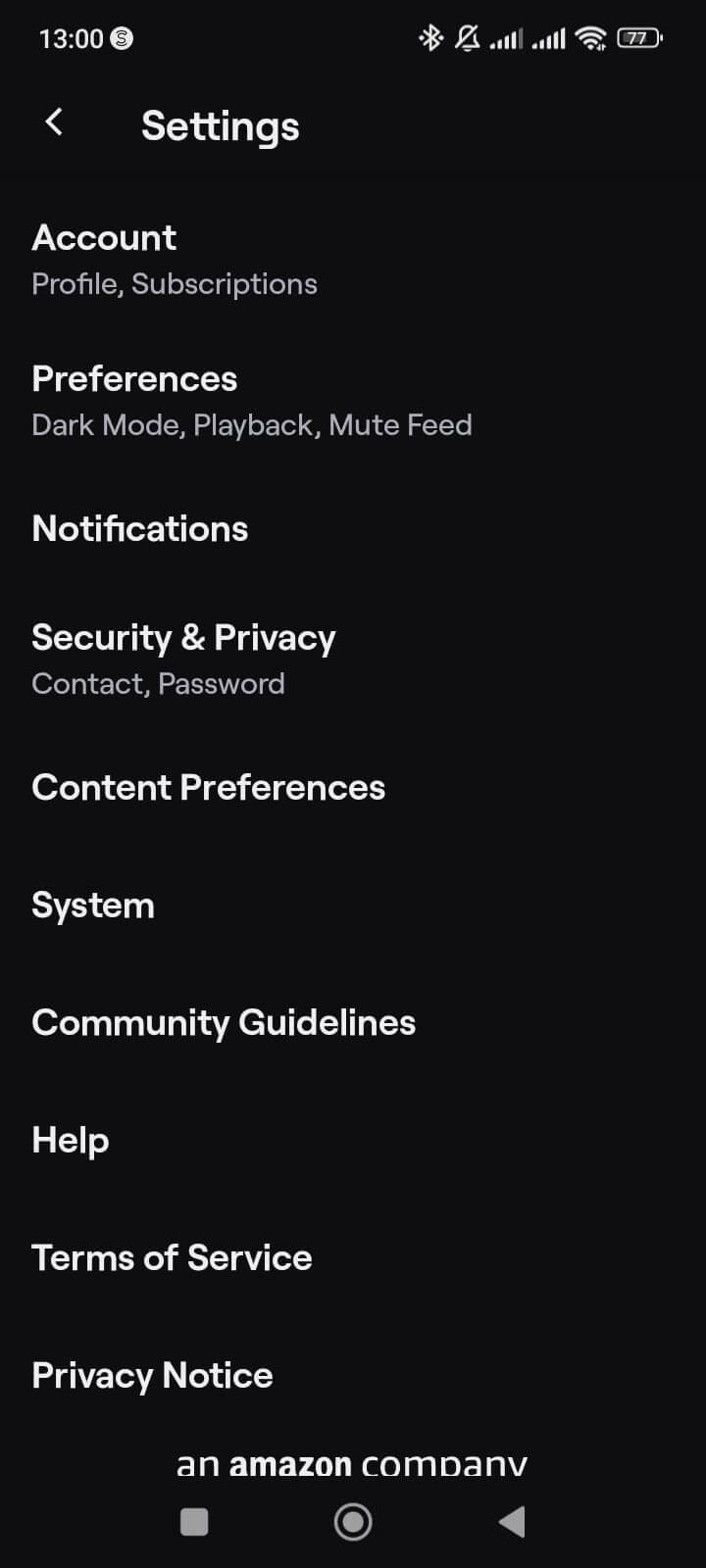
- Now, tap on the “Account” tab at the top of the settings list. You’ll see this screen next:
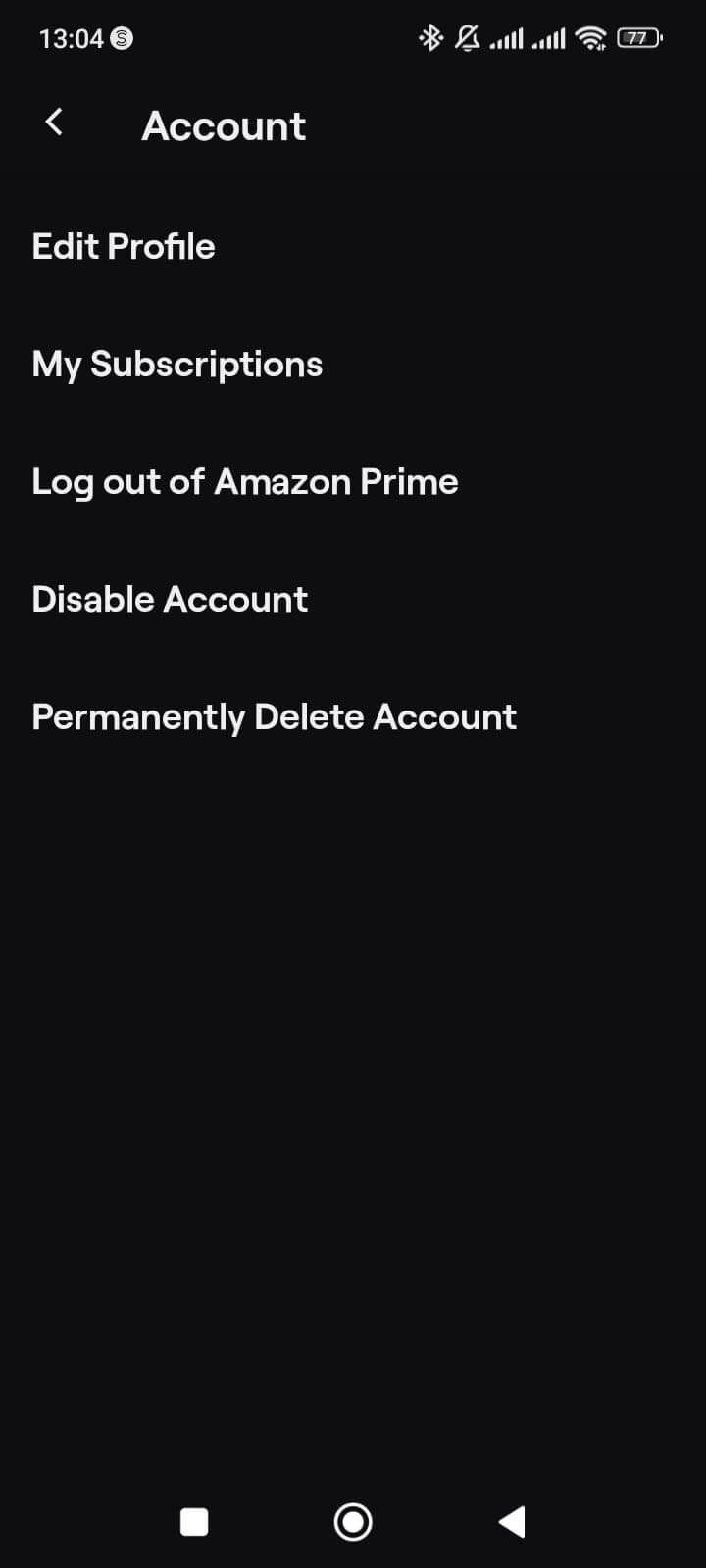
- Click on the ‘Edit Profile’ tab, and scroll down to the ‘Display Name’ tab. Tap on it.
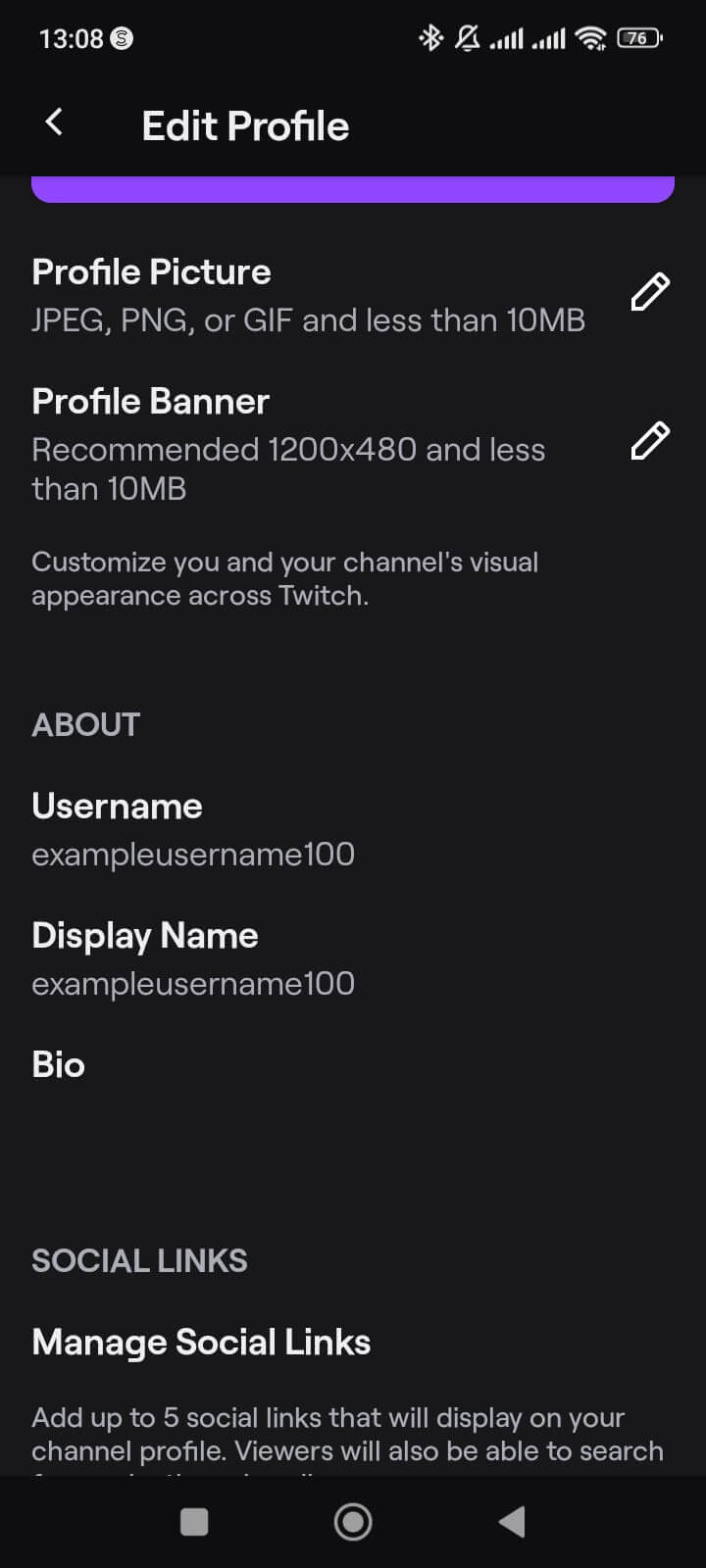
- After opening the tab, you’ll see the following screen. Tap on the “Display Name” field to make it editable and type in your new display name.
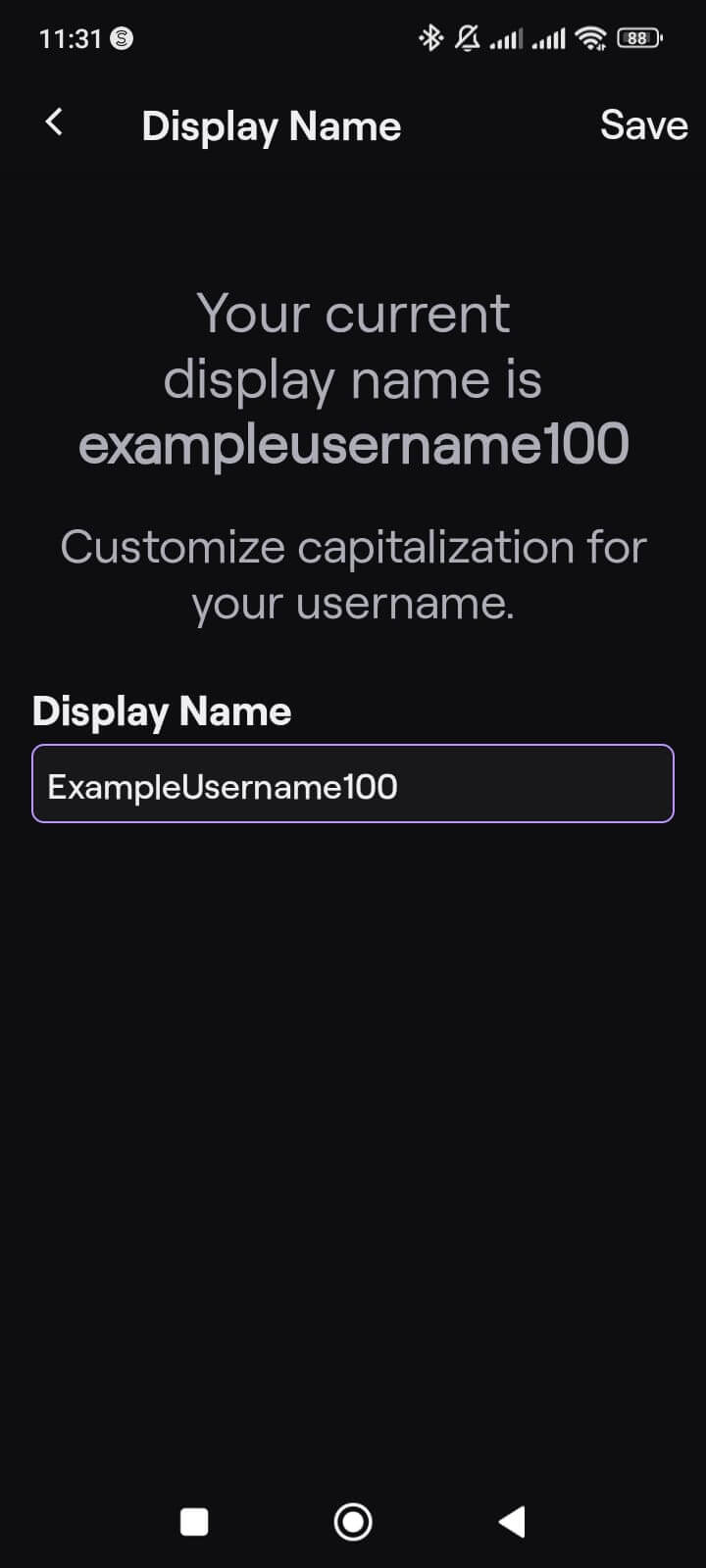
- Finally, click on the ‘Save’ button in the upper right corner. Your new display name should be saved, and you’ll see a quick pop-up notification like the one on the screen below.
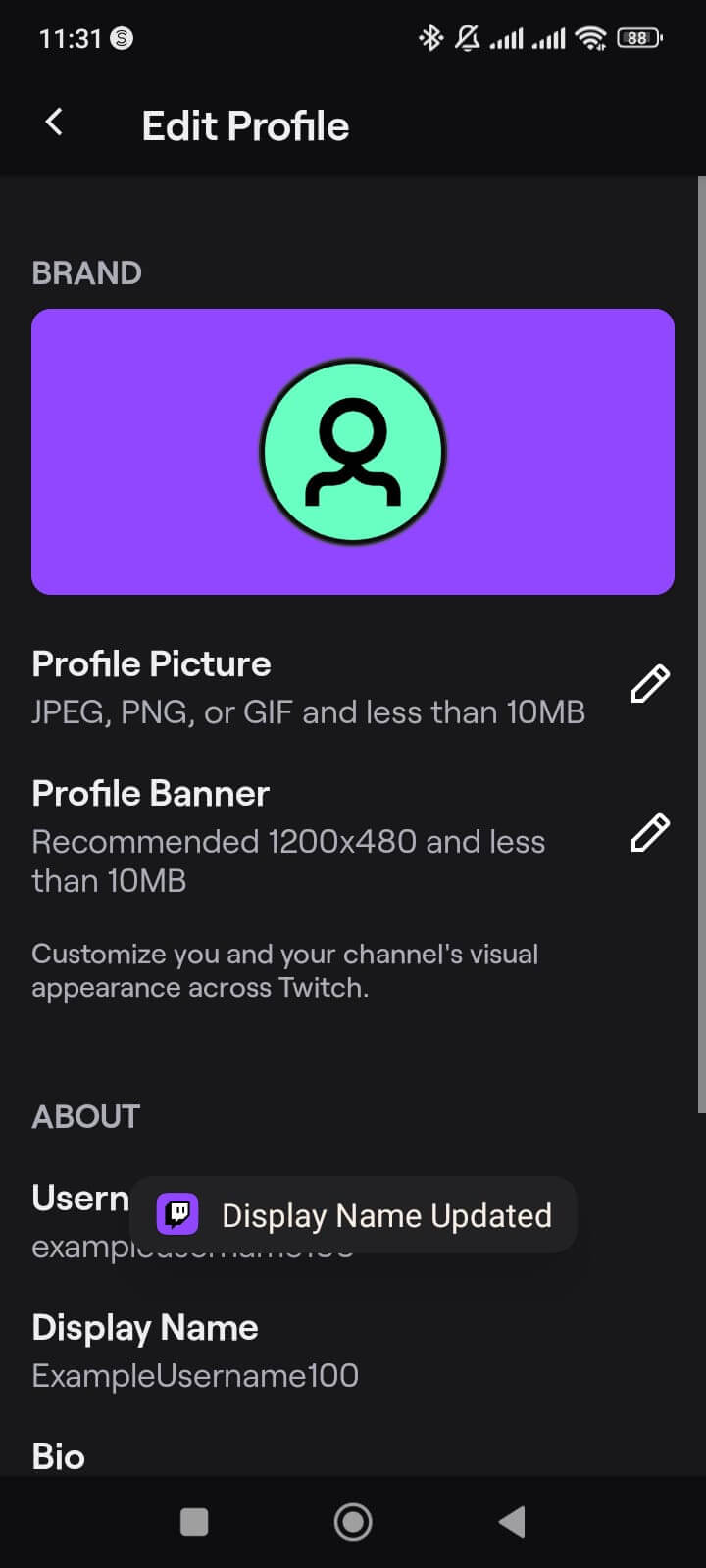
How to Change Your Twitch Display Name On Mobile (Browser Version)
Changing your display name on a mobile browser is simple, but it requires a few additional steps.
- Open your mobile browser and navigate to twitch.tv
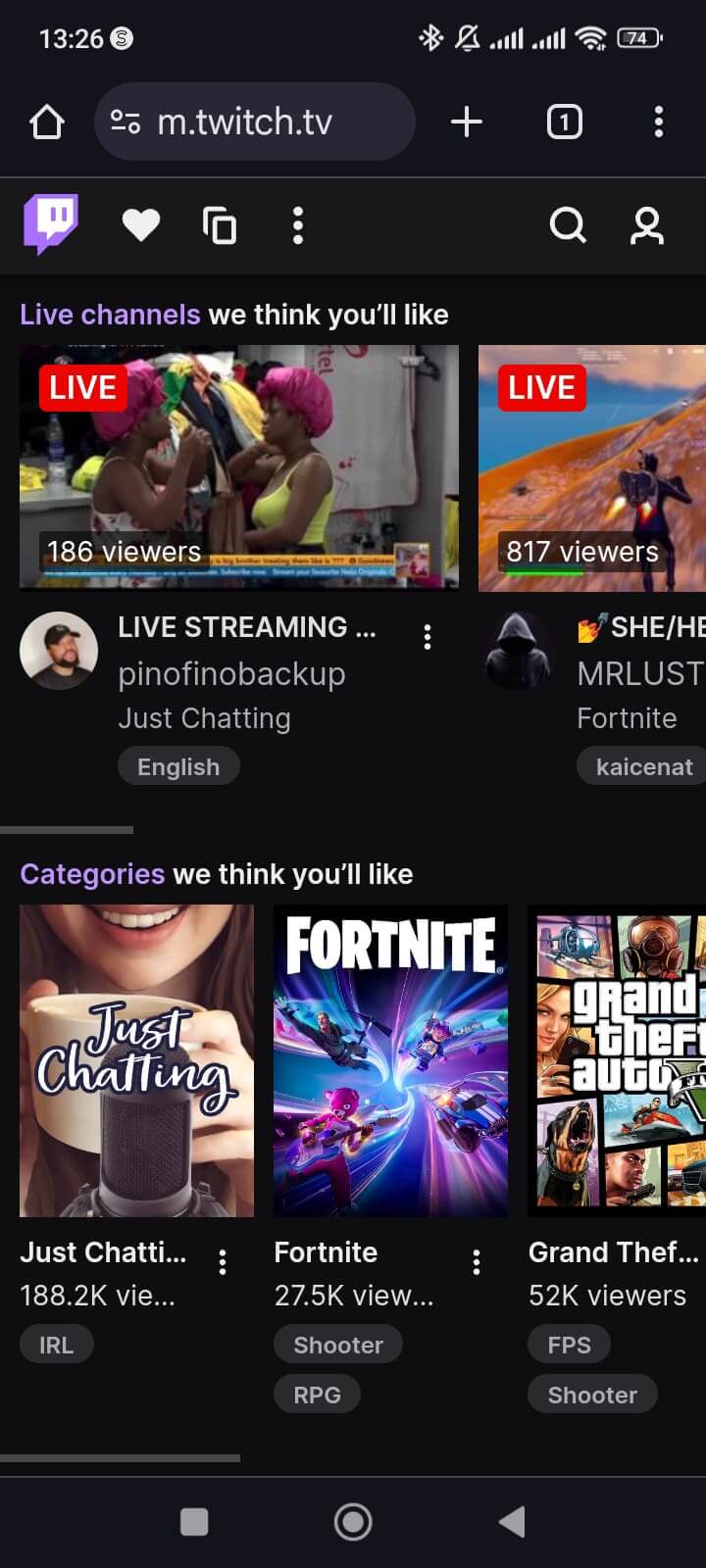
- Tap on the avatar or profile picture in the upper right corner of the screen.
- Tap on ‘Log In.’
- Use your account credentials to sign in.
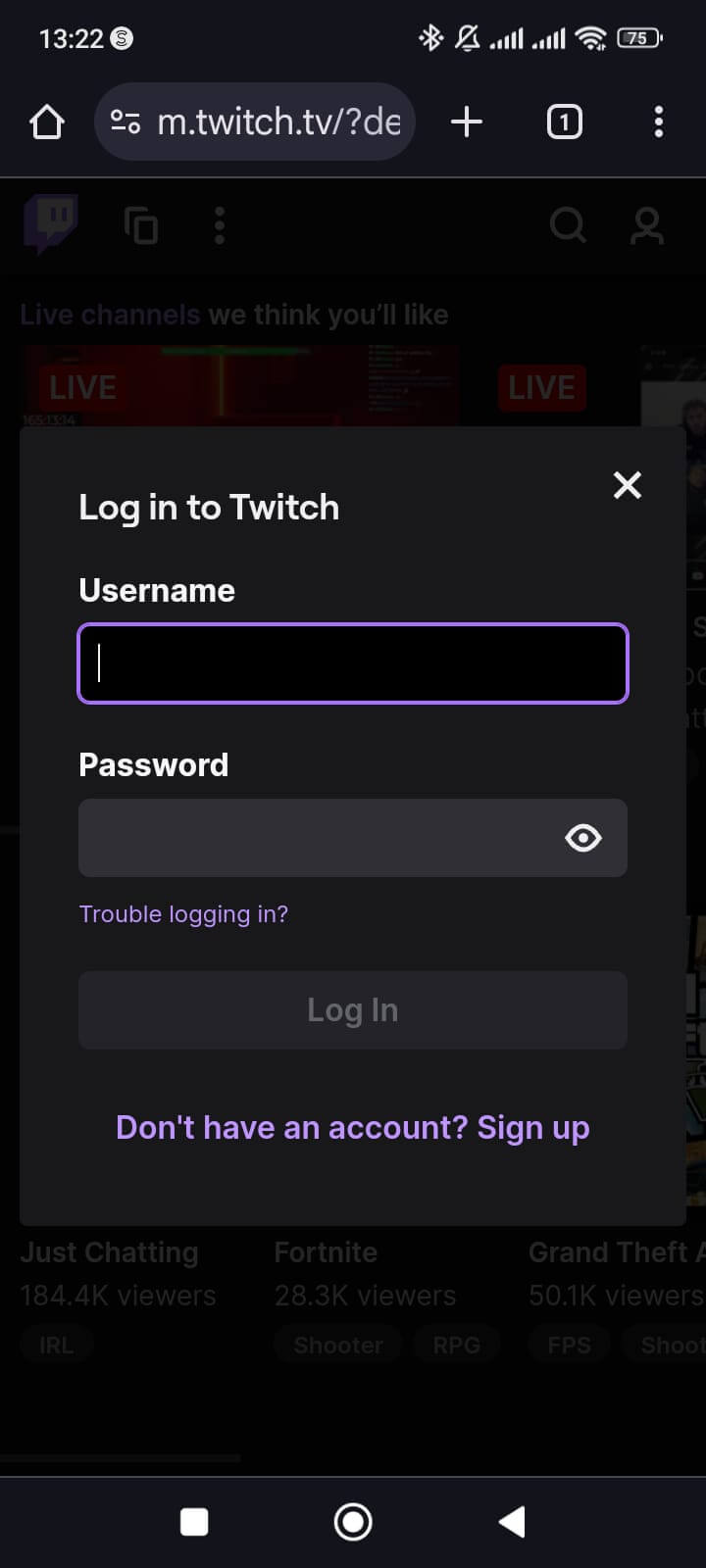
- Navigate to twitch.tv/settings/profile by typing it into the address bar or clicking on the link we’ve provided.
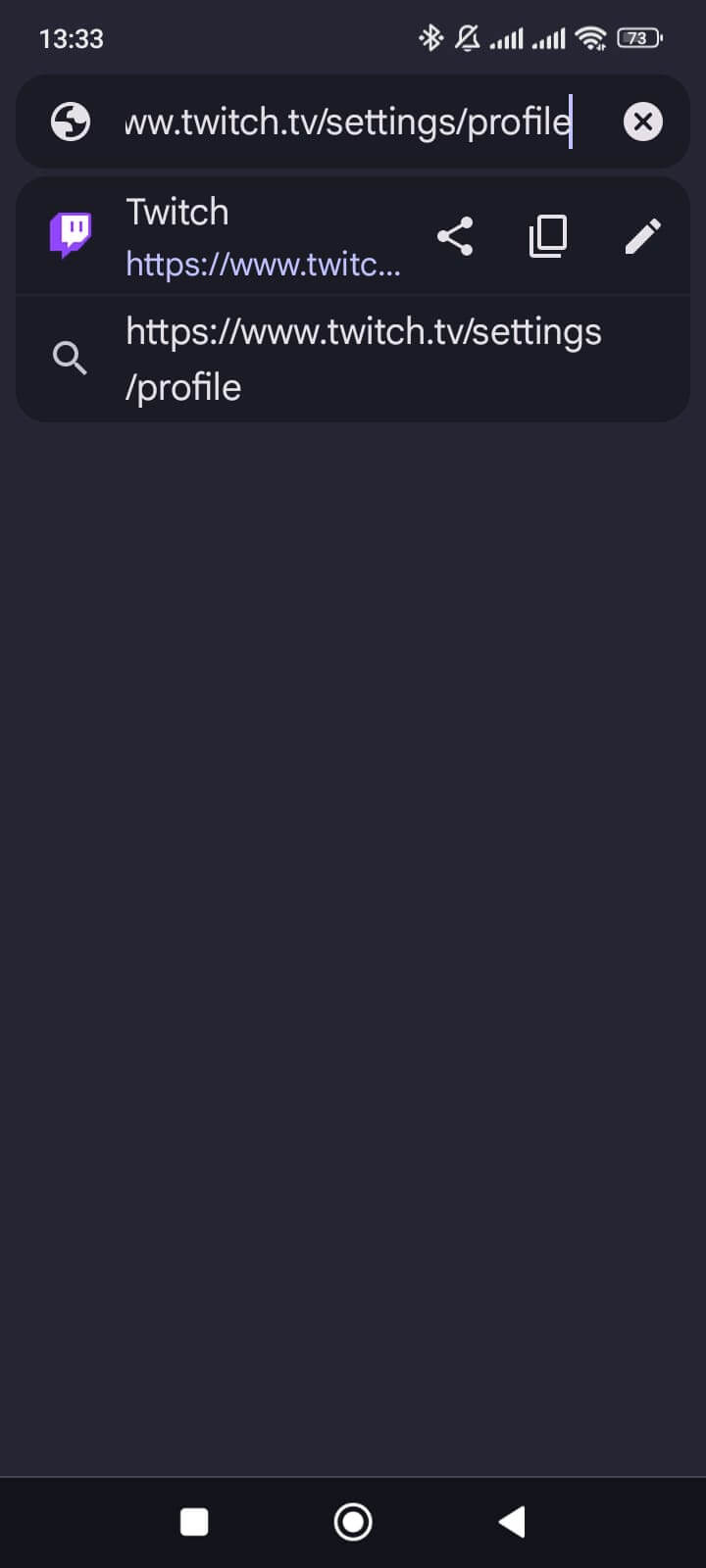
- Follow steps six to eight for changing a display name on desktop.
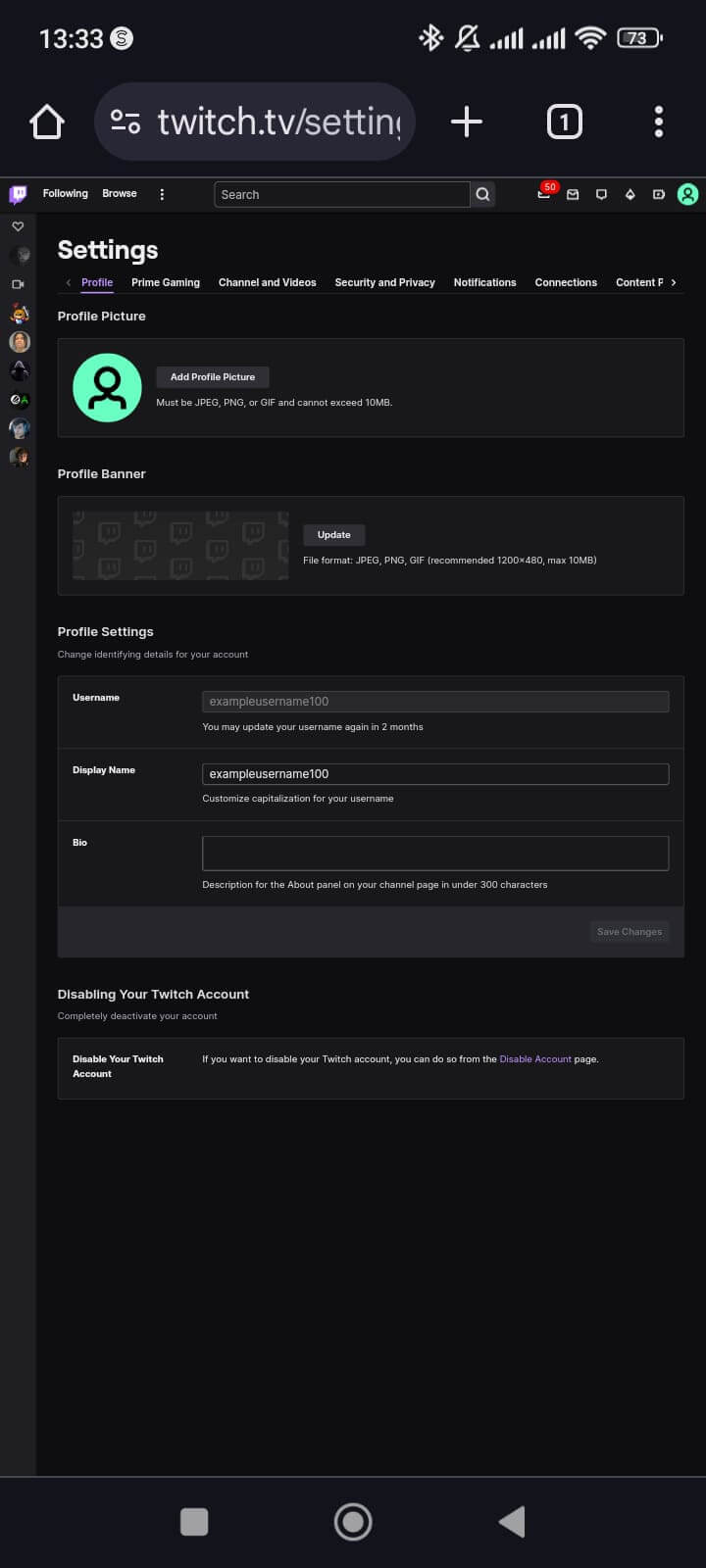
Twitch Username vs. Display Name
There’s a significant difference between your Twitch display name and username.
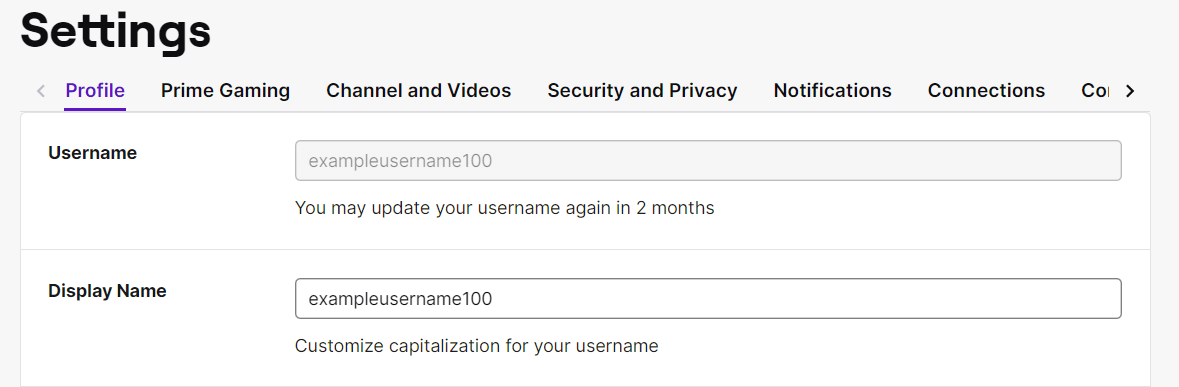
Your username is supposed to be permanent and can typically be changed a maximum of once every 60 days. It also directly affects your Twitch URL since it is usually incorporated as part of the URL.
For example, here you can see the URL linked to the above username.

Users typically find your channel by searching for your username, though they can search for your display name as well. As the term implies, your display name is what is most commonly used throughout the website. You can change it any time.
It is more typically used for branding and appearance than as a true identifier. Since it doesn’t affect the URL, you can change it as often as you like.
What Happens When You Change Your Twitch Display Name or Username?
When you change your Twitch display name, nothing really happens. Essentially, your name will change in the chat displays as well as on your main page. Apart from that, it won’t really make much of a difference.
If you change your username, on the other hand, you should be aware that there are several consequences of doing so.
For one thing, you’ll lose your old channel URL. Wherever you’ve linked to your page, you’ll need to go and redirect those links to the changed URL manually. They don’t redirect automatically.
After around six months, your old username will be recycled and made available to other users. You can read more about Twitch’s username recycling policies here. It’s important to note that you can only change your username around once every 60 days.
Conclusion
As you can see, changing your Twitch display name is a fairly simple process. Now that you have a comprehensive set of instructions, you should be able to change your Twitch name easily.
The process for changing a username is exactly the same, except that you click on, and edit, the username field instead. Also, you’ll have to go through a process that helps you find a username which isn’t in use.
And remember – if you’d like to grow your Twitch channel fast, you can do it with our help. Get in touch if you’d like to get more Twitch followers. Good luck with your Twitch channel growth!