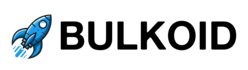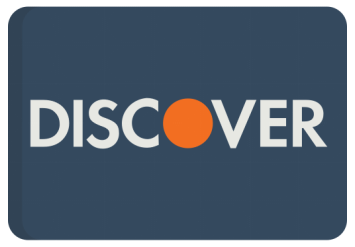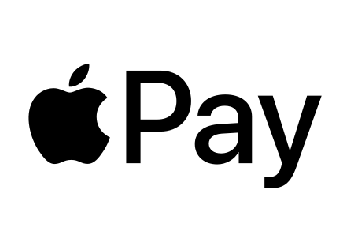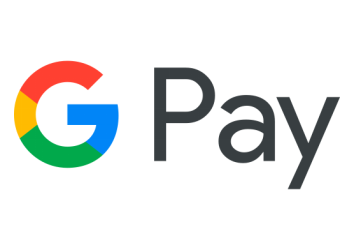Have you ever seen a tweet that you badly wanted to save and share with your friends? If yes, you might have wondered whether the original poster would get a Twitter screenshot notification, and whether it has ever been a thing.
Conversely, you might be curious whether you would receive a notification if someone took a screenshot of your post. After all, if there is a function like that, you might want to enable it for privacy reasons.
Keep reading to find out whether Twitter screenshot notifications are real.
Does Twitter Notify of Screenshots?
Good news–whenever someone takes a screenshot of a Twitter post, the platform does not notify you. Any user who has access to your account—or any post you can access—is not externally monitored, meaning Twitter cannot understand when a screenshot is taken.
Anyone can take a screenshot of a Twitter post or account and share it elsewhere on social media without notifying the original creator or giving credit.
It’s possible to post screenshots of Twitter posts because tweets are public and accessible to other users or, in the case of a private account, at least followers.
Does Twitter Tell You When Someone Screenshots DM?
Twitter Direct Messages are a private conversation between two or more people, so knowing whether Twitter notifies of screenshots would be helpful. Fortunately (or unfortunately for some), there is no such thing as a Twitter screenshot notification.
So, there is no way to know whether somebody takes a screenshot of DMs, shares it with others, or uses it against the chat members.
Does Twitter See Screenshots Taken?
In conclusion, as I said earlier, Twitter doesn’t see screenshots taken. If that worries you, there are two things you can do to prevent people from using the information you post online against you.
Here is what you can do:
Switching Your Twitter Account to Private
If you want to keep your posts unavailable to every signal user of Twitter, it is best to change your account’s privacy settings. You can make your account private from a public one and ensure that only those who follow you can view what you share.
Alternatively, if you want to keep your account public, you should be aware that everything you post can be viewed by people who follow you and who don’t.
Check Your Followers
After making your account private, make sure to check your follower list and see whether there is someone you don’t know or don’t want to access your posts. After filtering your followers, you will feel more comfortable with what you share online.
Regularly Update Your Password
It may sound like a minor safety rule, but changing your passwords regularly will prevent hackers from accessing your profile. This is the only way you can ensure your account is safe and your privately shared posts remain unavailable to unwanted eyes.
How to Take Screenshots on Twitter
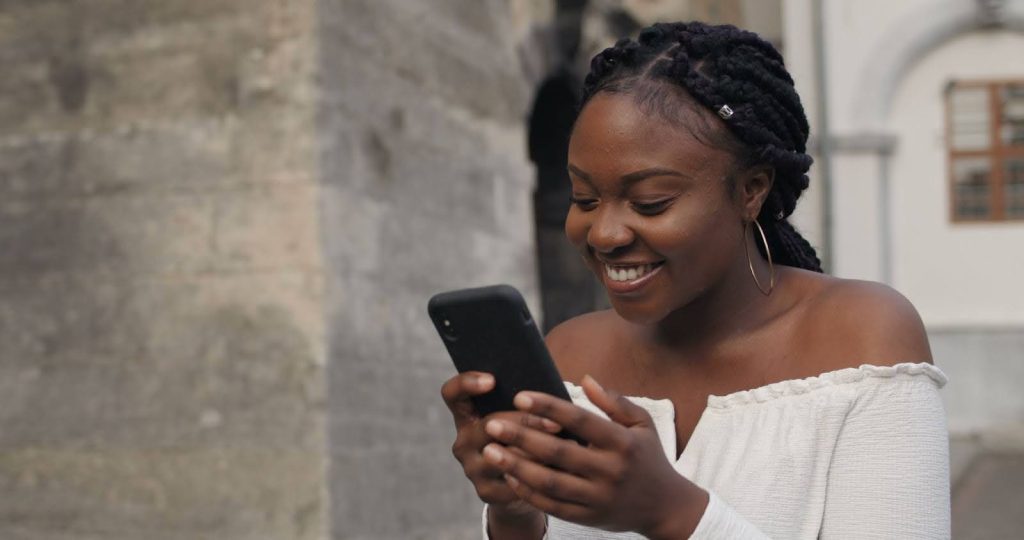
Knowing how to take a screenshot on Twitter will help you save information you don’t want to share with anyone and that you don’t wish to repost on your account. If you stumble upon a post that you would like to review later, there is nothing better than taking a screenshot on your phone or PC.
Let’s learn how to do it the easy way:
Taking Screenshots on Twitter on Smartphones
The buttons used to take a screenshot on a smartphone depend on the model of your phone and sometimes even the settings. What is same across different phones is that screenshots are saved in your phone’s gallery.
Here is what Android users should do:
- Find a Twitter post you want to take a screenshot of.
- Press the power button and the volume down at the same time.
- If your settings have been changed, you may need to slide three fingers on the screen, or a different gesture, or a different combination of buttons.
- After the flash, click to save your screenshot to your gallery, where you can easily find it.
- Additionally, you can modify the screenshot by cropping it, drawing on it, or highlighting important details.
Here is an instruction for iOS users:
- Find a Twitter post you would like to save privately on your iPhone.
- Press the volume up and power buttons simultaneously until the flash appears.
- Click on the screenshot in the left bottom corner.
- Tap on the Share button and choose the action: send to someone, copy, save to files, or any other.
- Just like with an Android phone, you can make changes to the image before saving it or forwarding the screenshot to someone.
Taking Screenshots on Twitter on PCs
Taking screenshots on your PC is as easy as with a phone. The buttons or program you should choose may vary depending on whether you are using a MAC or a regular computer.
For MAC users, follow these instructions:
- Go to a tweet you would like to save on your computer.
- Click on the command button together with Shift.
- Your screenshot will be saved on your device.
PC users can take screenshots in three different ways:
- The first method is using the prt sc button on your keyboard. You choose a camera icon and frame the tweet you want to keep.
- The second method is pressing Alt, Shift, and the button S together. The pop-up window will be identical to the one when you use the prt sc button.
- The final way to take a screenshot of a tweet is to open a Snipping tool. Tap on the New and screenshot what you need.
With MAC and PC devices, you will need to save the screenshot to your files before you can send them to someone.
Final Words
There are many reasons to take a screenshot of a tweet. You may want to save ideas for your own content, share them with others who do not have an account on Twitter or simply collect tweets that you find interesting or useful for the future in one folder on your device.
If you once worried about Twitter notifying users when their posts were screenshotted, you can rest easy. You or anyone else can take as many screenshots as needed without the original poster ever being notified.
Frequently Asked Questions
Does Twitter notify users when someone takes a screenshot of their tweet?
No, Twitter does not notify users when someone takes a screenshot of their tweet. Screenshots are private actions, so there is no way for the original poster to find out about it.
Can I see who has taken a screenshot of my Twitter post?
No, Twitter does not provide any feature to track or see who has taken screenshots of your posts. Screenshots can be taken anonymously, and there is no way for the platform to understand when this action is taken.
Are there any social media platforms that notify users of screenshots?
Yes, some social platforms, like Snapchat, notify users when someone takes a screenshot of their content. Instagram also sends a notification for screenshots taken but only for disappearing direct messages that may contain photos and videos. However, Twitter does not offer this feature.